wait_for parameter, ZenRows continuously monitors the page during JavaScript rendering until the target element becomes visible in the DOM. This ensures that critical content has loaded before capturing the HTML, regardless of the duration of the loading process.
The Wait For parameter requires
js_render=true to function, as it operates within the browser environment during JavaScript rendering.How the Wait For parameter works
The Wait For parameter actively monitors the page’s DOM structure during JavaScript rendering, checking repeatedly for the presence of your specified CSS selector. Once the target element appears and becomes visible, ZenRows immediately captures the HTML content. This process ensures you capture:- Elements that load at unpredictable times
- Content dependent on API response timing
- Elements that appear after user interactions
- Dynamically generated content with variable loading speeds
- Critical page components that indicate full loading completion
Basic usage
Add thewait_for parameter with a CSS selector to your JavaScript rendering request:
price appears on the page before capturing the HTML content. The waiting time adapts automatically to the actual loading speed. The waiting time automatically adapts to the actual loading speed, up to a maximum of 3 minutes.
CSS selector examples
Use various CSS selectors to target different types of elements:Python
When to use the Wait For parameter
The Wait For parameter is essential in these scenarios:Dynamic content loading:
- AJAX-loaded content - Elements populated by asynchronous requests
- API-dependent data - Content that appears after external API calls
- Progressive loading - Pages that load content in stages
- Conditional content - Elements that appear based on user state or preferences
- Real-time updates - Content that updates based on live data feeds
User interface elements:
- Interactive components - Buttons, forms, and controls that load dynamically
- Navigation elements - Menus and links that appear after initialization
- Modal dialogs - Pop-ups and overlays that appear programmatically
- Data visualizations - Charts, graphs, and tables that render after data loading
- Search results - Results that appear after query processing
Troubleshooting
If ZenRows cannot find a matching element for the CSS selector, it will retry internally several times. If it still doesn’t match after the 3-minute timeout, the request will return a 422 error. This means your selector likely does not exist in the final HTML, or is too fragile to be reliable.Common reasons for the 422 error when using wait_for
Selector Not Present in Final HTML
1
Inspect the site using browser DevTools
- Open the page
- Right-click the target content and choose “Inspect”
- Check if your selector exists after the page fully loads
2
Verify your selector
- Run
document.querySelectorAll('your_selector')in the browser console - If it returns no elements, your selector is incorrect
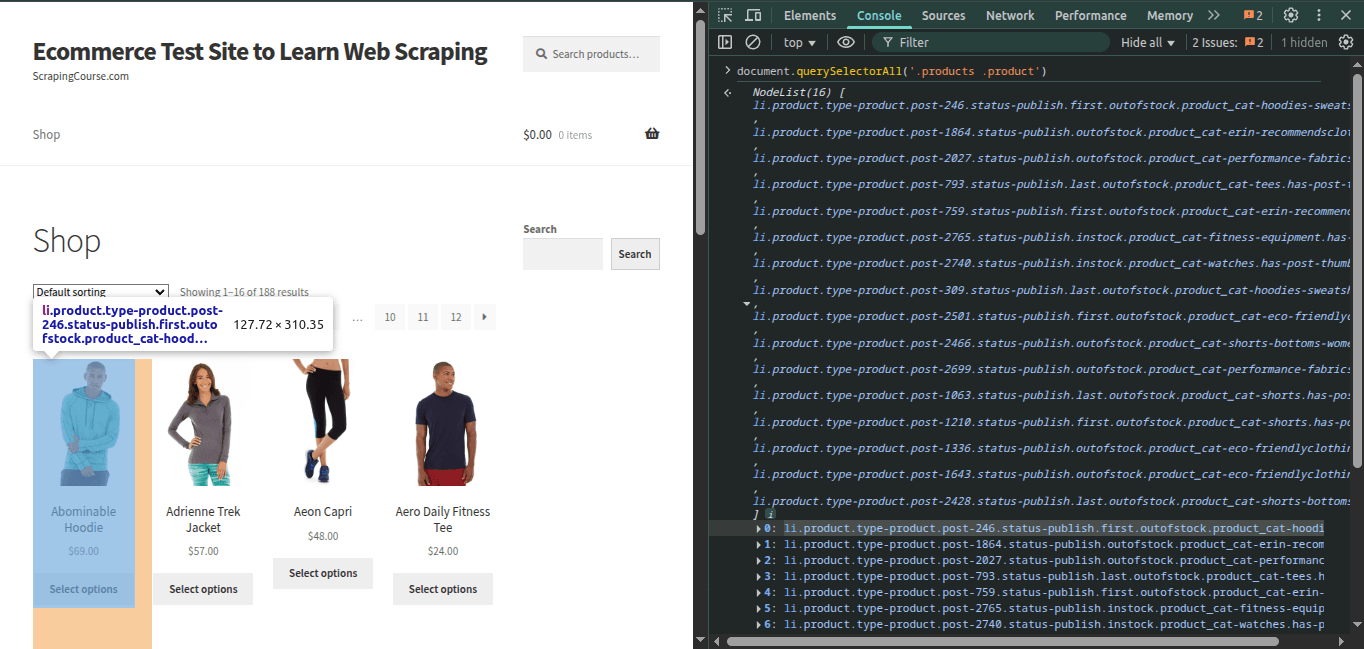
3
Tips
- Use simple selectors like
.classor#id - Prefer stable attributes like
[data-testid="item"] - Avoid overly specific or deep descendant selectors
Dynamic or Fragile Selectors
Some websites use auto-generated class names that change frequently. These are considered dynamic and unreliable.- Re-check the page in DevTools if a previously working selector fails.
- Look for stable attributes like
data-*. - Use attribute-based selectors, which are more stable.
Python
Python
Python
Content Is Conditional or Missing
When scraping at scale, it’s common to encounter pages where the expected content is missing or appears under certain conditions.Common Scenarios Where Selectors Might Fail
- Out-of-stock products: The product is valid, but some elements like the price or “Add to cart” button are missing.
- Deleted or unavailable pages: You may be accessing product URLs directly, but the product has been removed. The site may return a 404 error or a custom error page without updating the URL.
- Failed pages: The page might fail to load properly causing your selector to not match any on the HTML.
- Conditional rendering: Some content is only rendered based on user location, browser behavior, or scrolling. Especially on JavaScript-heavy websites.
How to Handle It
Use the following ZenRows parameters to help identify these cases:-
original_status=true
Returns the original HTTP status from the target site. Helps distinguish between a bad selector and a broken page.PythonFor more details check the Original Status Documentation -
allowed_status_codes=404,500
Lets you capture and analyze error pages instead of discarding them.PythonFor more details check the Allowed Status Codes Documentation -
Best practices:
- Anticipate that some selectors may not match if content is missing or the page structure changes.
- Consider checking for fallback selectors or error indicators (like a 404 message or error class).
- Monitor your scraping jobs for unexpected increases in 422 errors, which may indicate site changes, missing data, or blocking.
The CSS Selector Exists but Still Fails
Sometimes, your CSS selector is correct but still triggers a 422 error. Here are possible causes:- CSS selector is present but hidden (
display: none)
ZenRows considers it valid. If you need a visible element, consider using a child or wrapper that only appears when the content is shown.You can find more information about advanced CSS selectors here. - CSS selector appears after user interaction
Use thejs_instructionsto simulate a click or scroll action first. - The page relies on external scripts (slow loading)
Try a differentwait_forselector that appears earlier in the loading process. Alternatively, switch to our Scraping Browser, which offers longer session times and allows you to manipulate requests more deeply through Puppeteer or Playwright. - CSS selector Typos:
Double-check for spelling errors, missing dots (.) for classes, or missing hashes (#) for IDs.
Alternative: Manual Wait
Instead of waiting for a selector, you can add a fixed delay using thewait parameter:
Python
Combine with Premium Proxy for Protected Sites
Use Wait For with Premium Proxy for maximum effectiveness:Python
Real-World Case Example
Let’s say you’re targeting the product grid onscrapingcourse.com/ecommerce/, and your request fails with a 422 error while your wait_for CSS selector is:
Python
HTML
Python
CSS Selector Cheat Sheet
| Selector | Example | Use Case |
|---|---|---|
.class | .price | Wait for an elements with class “price” |
#id | #main-content | Wait for an element with ID “main-content” |
[data-attr] | [data-loaded="true"] | Wait for attribute presence |
[attr^="val"] | [id^="item-"] | Attribute starts with “item-” |
[attr$="val"] | [src$=".png"] | Attribute ends with “.png” |
A > B | .list > .item | Direct child of a parent |
A B | .list .item | Any descendant item inside a parent |
A, B | .price, .discount | Match either .price or .discount |
:nth-child(n) | li:nth-child(2) | Select the 2nd child (or any Nth) of its parent |
:first-child | div:first-child | First child of a parent element |
:last-child | div:last-child | Last child of a parent element |
Pricing
Thewait_for parameter doesn’t increase the request cost. You pay the JavaScript Render (5 times the standard price) regardless of the wait value you choose.
Frequently Asked Questions (FAQ)
Can I use XPath instead of CSS selectors?
Can I use XPath instead of CSS selectors?
Yes! Everything in this guide also applies to XPath. ZenRows fully supports XPath in the Working XPath Examples:Just as with CSS selectors, ensure that your XPath expressions are accurate and match the final rendered HTML. If not found, you’ll still get a 422 error.
wait_for parameter. Please ensure that you provide a valid expression.Here’s an example based on the HTML below:HTML
Python
What happens if the element I'm waiting for never appears?
What happens if the element I'm waiting for never appears?
If the specified element doesn’t appear within the 3-minute timeout limit, ZenRows will return a 422 error. This indicates that the selector could not be found in the rendered HTML. You should verify that your selector is correct and that the element exists on the page.
How does wait_for differ from wait when both are specified?
How does wait_for differ from wait when both are specified?
When both parameters are present,
wait_for takes precedence and completely overrides the wait parameter. ZenRows will ignore the fixed timing and only wait for the specified element to appear.What CSS selectors are supported?
What CSS selectors are supported?
ZenRows supports standard CSS selectors including classes, IDs, attributes, pseudo-classes, and complex combinations. However, some advanced CSS4 selectors or browser-specific extensions might not be supported.
How do I know if my selector is too specific or too general?
How do I know if my selector is too specific or too general?
Test your selector in the browser’s DevTools console using
document.querySelector('your-selector'). A good selector should reliably match the element you want without being so specific that minor page changes break it.Does wait_for work with Premium Proxy?
Does wait_for work with Premium Proxy?
What's the maximum time wait_for will wait?
What's the maximum time wait_for will wait?
The
wait_for parameter will wait up to 3 minutes (180 seconds) for the specified element to appear. This is the ultimate timeout limit for any ZenRows request when using the Universal Scraper API. If the element doesn’t appear within this time, you’ll receive a 422 error.