What is Clay?
Clay is a powerful no-code data platform that functions as an intelligent spreadsheet with built-in automation capabilities. It enables users to collect, transform, and analyze data from various sources without requiring programming knowledge, making complex data operations accessible to everyone. With its extensive integration ecosystem, Clay allows users to connect to hundreds of data sources, including web scraping tools like ZenRows, CRM systems, and marketing platforms.Watch the Video Tutorial
Learn how to set up the Clay ↔ ZenRows integration step-by-step by watching this video tutorial:ZenRows Configuration Options
ZenRows offers numerous configuration options to customize your web scraping experience. Here’s a detailed breakdown of each option available in the Clay integration:Basic Configuration
- Scrape URL: The target webpage URL you want to scrape. In Clay, this is typically linked to a column containing URLs.
- Autoparse: When enabled, ZenRows automatically parses the HTML structure of the page, converting it into structured data.
- Wait Time (ms): Defines the delay in milliseconds after the initial page load before capturing the content. Essential for pages that load content dynamically.
Advanced Configuration
- Render JavaScript: When enabled, ZenRows uses a headless browser to render JavaScript on the page, which is essential for modern websites where content is loaded dynamically.
- Premium Proxy: Enables the use of high-quality, residential IP addresses to avoid detection.
- Proxy Country: Specifies a two-letter country code (e.g., “US”, “UK”, “DE”) to route requests through servers in that location. Enables access to region-specific content that may be unavailable from your location.
- Auto-update: Updates data automatically when your table changes.
- Only run if: Set conditions for when the scraper should run.
Getting Started: Real-World Example
We’ll use ZenRows to scrape property information from Zillow and organize it in Clay.Step 1: Create a New Workbook in Clay
- Log in to your Clay account at https://www.clay.com.
- Click + New Workbook in the top right corner.
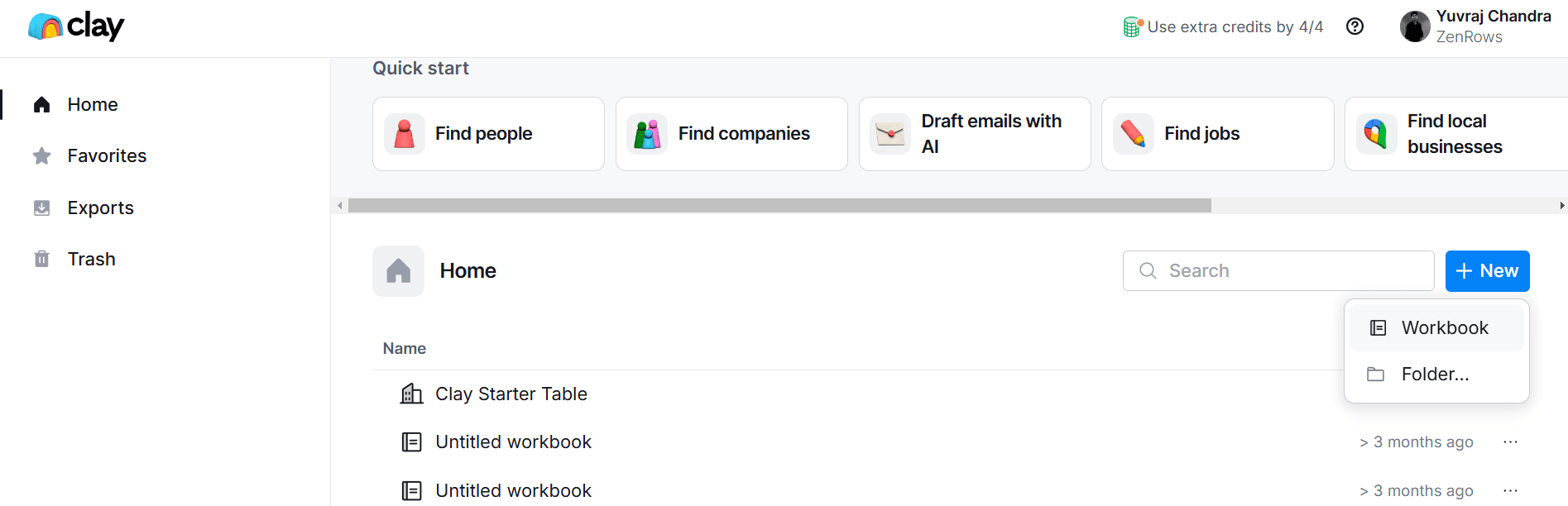
- Name your workbook (e.g., “Real Estate Analysis”) and click + New blank table button.
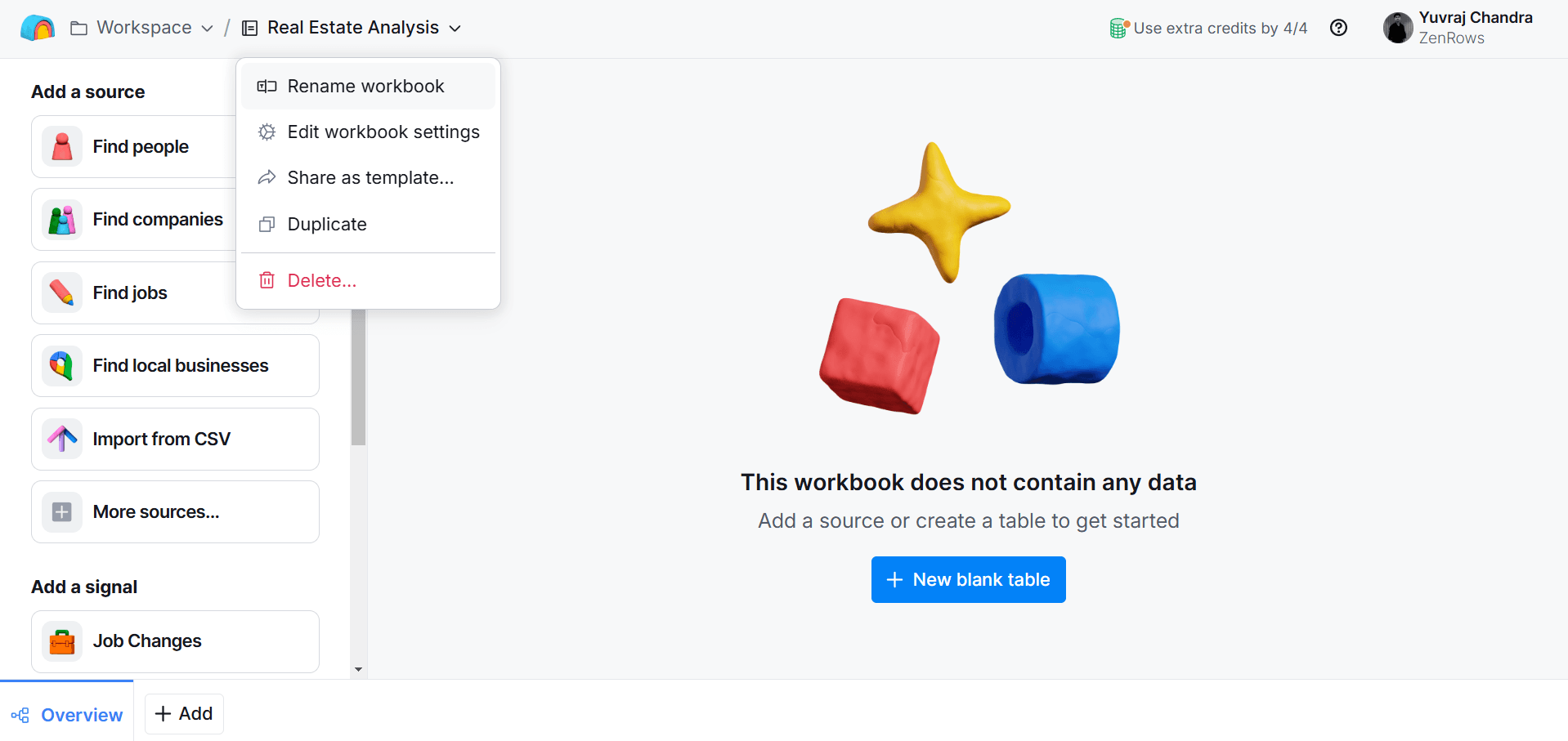
Step 2: Set Up Your Table Structure
- Inside your new workbook, you’ll see a blank table.
-
Create the following columns by clicking on the + Add column icon to the right of the default column:
- Property URL
- City
- State
- Zipcode
- Price
- Description
-
Add these example Zillow property URLs in the “Property URL” column:
https://www.zillow.com/homedetails/110-Rosewell-Mdw-Syracuse-NY-13214/31725398_zpid/https://www.zillow.com/homedetails/27-Central-St-Greenlawn-NY-11740/59566735_zpid/https://www.zillow.com/homedetails/6-Dean-St-Farmingdale-NY-11735/32614340_zpid/https://www.zillow.com/homedetails/4848-Mount-Vernon-Blvd-Hamburg-NY-14075/30342319_zpid/https://www.zillow.com/homedetails/251-Post-Ave-Rochester-NY-14619/30882345_zpid/
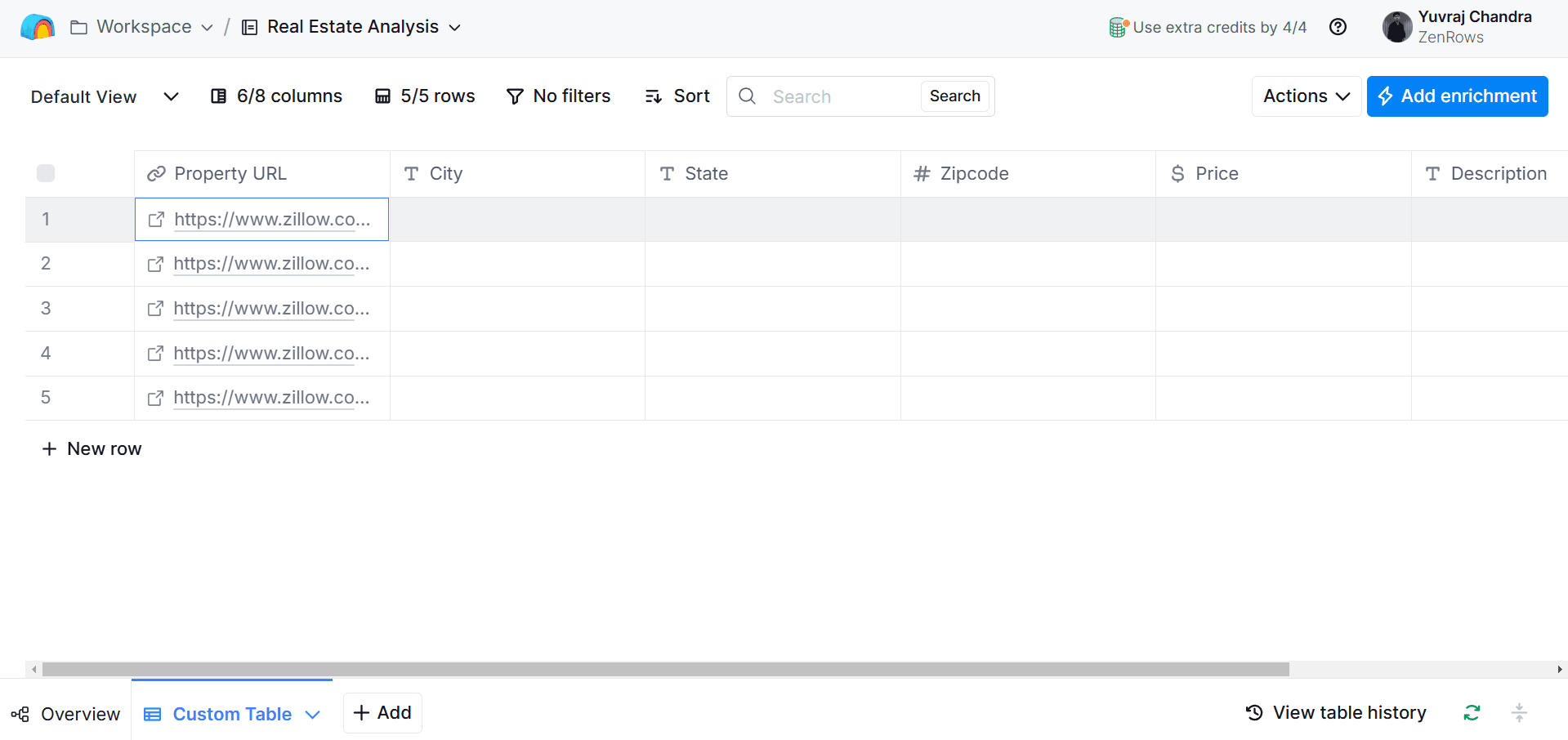
Step 3: Add the ZenRows Integration
- Click on the + Add Column and select Add Enrichment.
- In the search bar, type “ZenRows”.
- Under Integrations, select Run ZenRows Scrape.
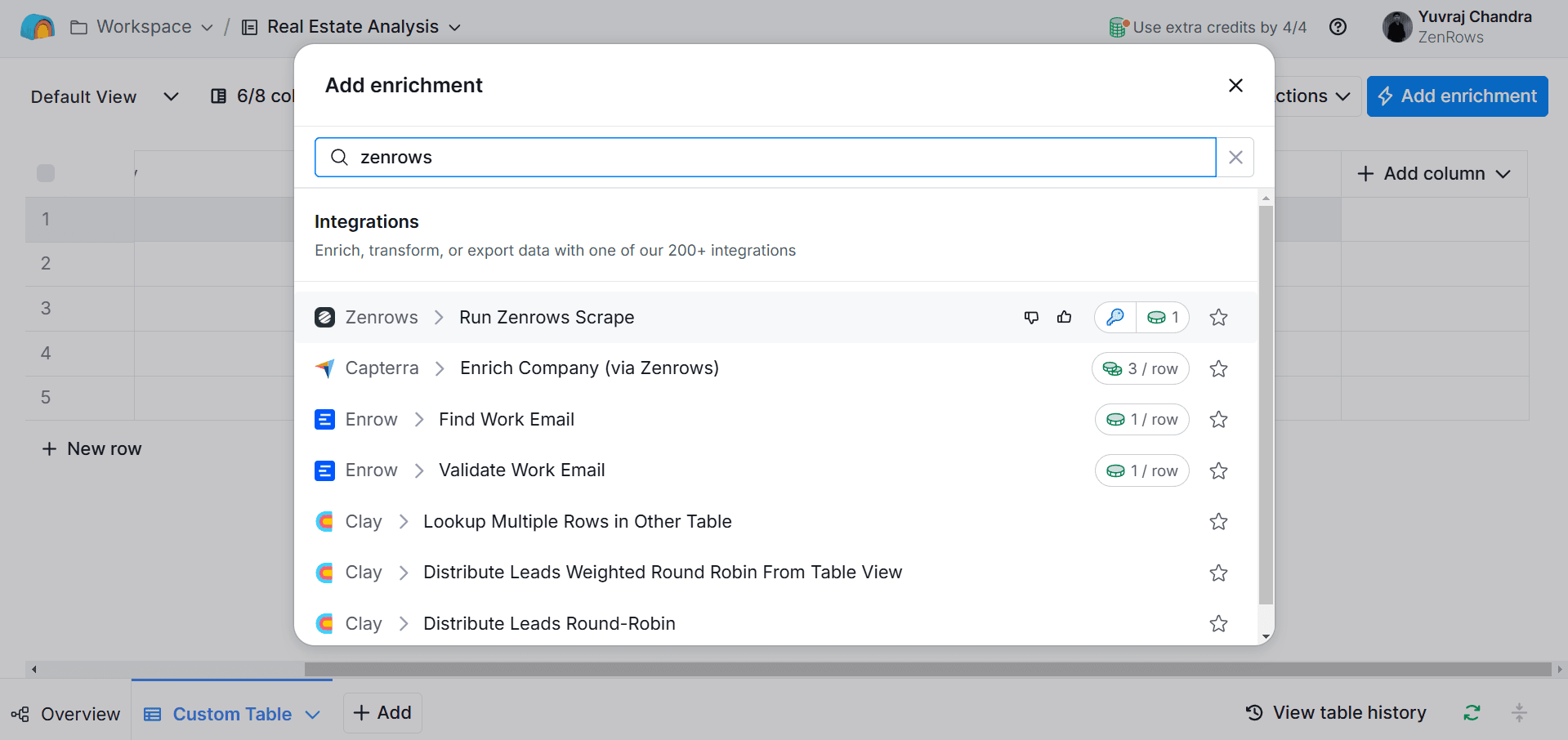
Step 4: Configure the ZenRows Scraper
-
Account Selection:
- By default, “Clay-managed ZenRows account” will be selected.
- Alternatively, click Add account to use your own ZenRows API key.
-
Configure Settings:
- Scrape URL: Select the “Property URL” column from your table.
- Autoparse: Toggle ON to automatically parse the webpage content.
- Wait Time (ms): Set to 5000 (5 seconds) to ensure the page loads fully.
- Render JavaScript: Toggle ON as Zillow relies heavily on JavaScript.
- Premium Proxy: Toggle ON for improved success rates on Zillow.
-
Run Settings:
- Auto-update: Toggle ON to automatically update data when your table changes
- Click Save and run 5 rows in this view button.
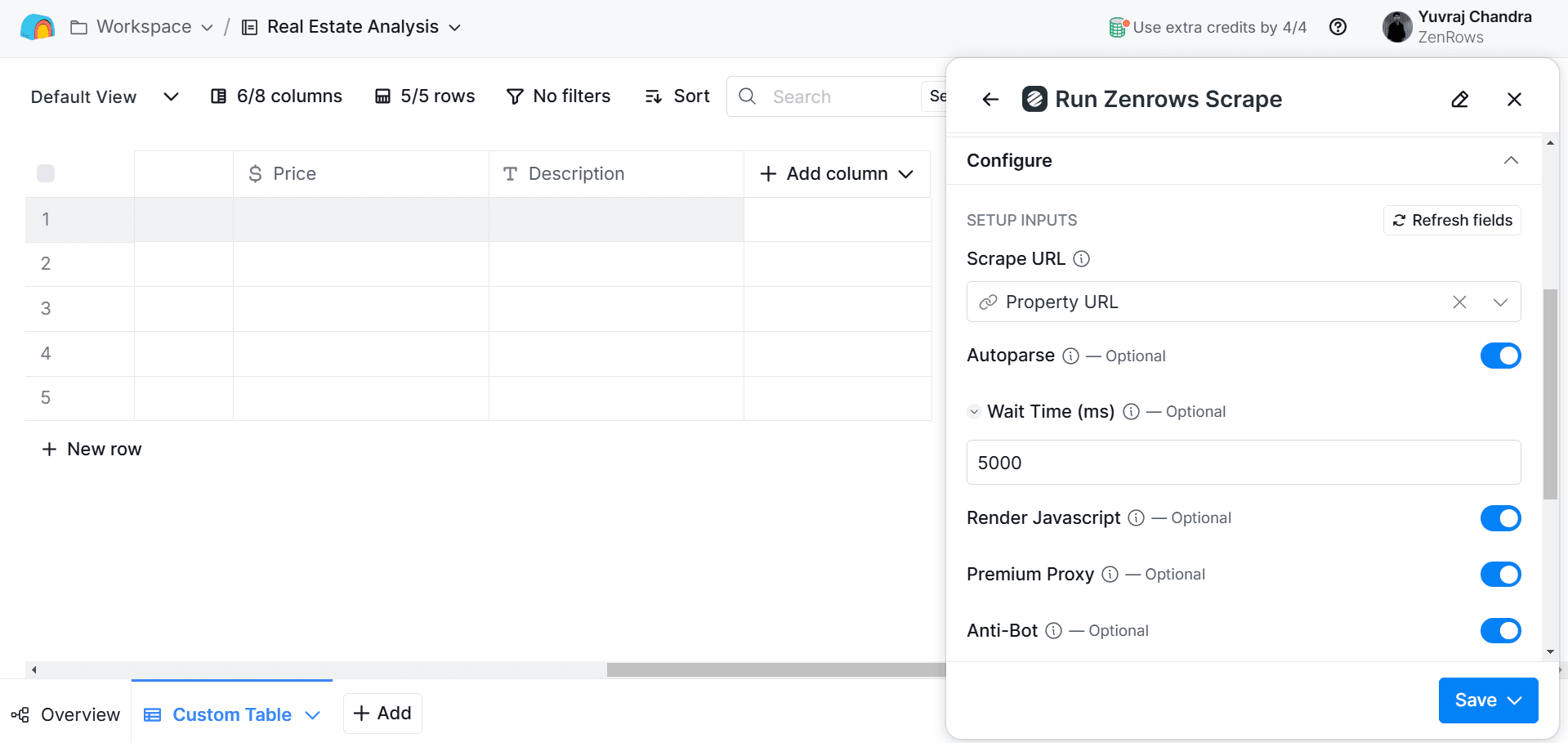
Step 5: Map the Scraped Data to Your Columns
After ZenRows scrapes the data, you need to map the relevant information to your specific columns:-
For the City column:
- Click on the header of your “City” column.
- Select Edit column.
- Ensure “Text” is selected as the Data type.
- Click in the value field and type
/to insert column. - From the dropdown that appears, select Run ZenRows Scrape.
- Select “city” from the properties list (or click “Insert all properties” to see all available data).
- Click Save settings.
-
Repeat for other columns:
- State: Map to “state” property
- Zipcode: Map to “zipcode” property
- Price: Map to “price” property
- Description: Map to “description” property
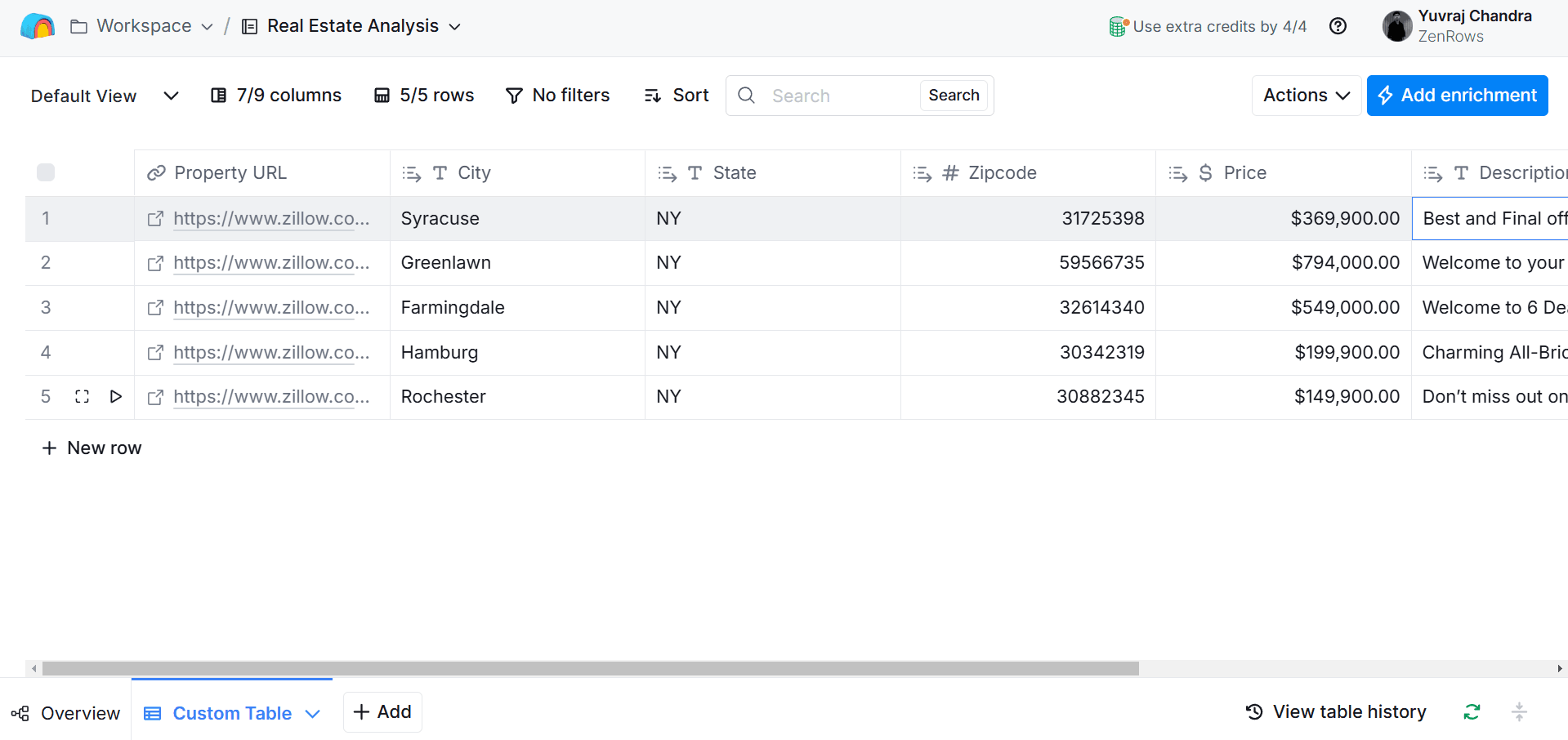
Integration Benefits & Applications
This ZenRows-Clay integration enables professionals across industries, including real estate, e-commerce, recruitment, marketing, etc., to automate data collection processes that would otherwise require significant manual effort or technical expertise. By eliminating development requirements and handling complex challenges like JavaScript rendering and anti-bot protections automatically, this integration allows you to focus on data analysis rather than acquisition.Frequently Asked Questions (FAQs)
Can I use my existing ZenRows API key with Clay?
Can I use my existing ZenRows API key with Clay?
Yes, you can use your own ZenRows API key with Clay. When configuring the integration, select “Add account” instead of using the Clay-managed ZenRows account. This gives you more control over your scraping operations and allows you to use your existing subscription limits and settings.
How do I troubleshoot if I'm not getting any data from a website?
How do I troubleshoot if I'm not getting any data from a website?
If you’re not receiving data, first ensure JavaScript rendering is enabled, as most modern websites require it. Next, increase the Wait Time to 5000-8000ms to allow dynamic content to load fully.For websites with strong anti-bot measures, enable both Premium Proxy and Anti-Bot options. Finally, verify that the site’s structure hasn’t changed by testing the scrape on a single URL before scaling up.
How frequently can I update the scraped data in Clay?
How frequently can I update the scraped data in Clay?
Data update frequency depends on your configuration and account type. With Auto-update enabled, Clay will refresh the data whenever the source table changes. If you’re using Clay’s managed ZenRows account, be mindful of the shared usage limits.For high-frequency scraping needs, consider using your own ZenRows API key, which allows you to operate within your personal subscription limits. For websites that change frequently, you can set up scheduled updates in Clay to keep your data current without manual intervention.